🚀 Installation and Run: Let's Get This Llama Party Started! 🎉
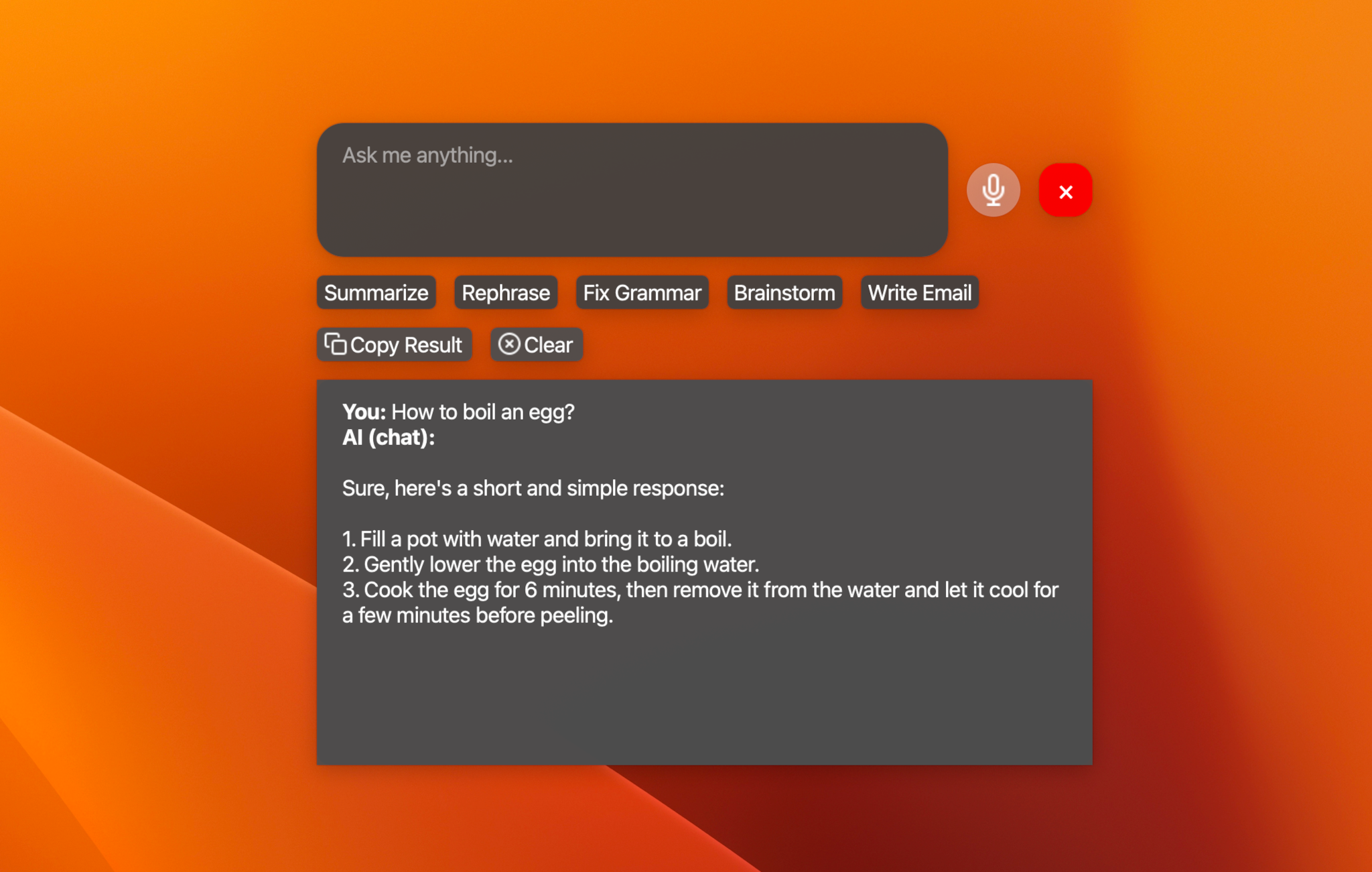
Here's a fun installation guide with icons for Llama Assistant:
📦 Pre-built Packages (Recommended)
🍎 macOS
- Download the latest
.zipfile from our releases page (opens in a new tab) - Extract the downloaded
.zipfile - Move the extracted
LlamaAssistant.appto your Applications folder - Launch from Applications or Spotlight!
Note: On first launch, you may need to run this command in Terminal to allow the app to run:
xattr -cr /Applications/LlamaAssistant.app
🪟 Windows
- Download the latest
.exeinstaller from our releases page (opens in a new tab) - Run the installer
- Launch Llama Assistant from the Start Menu
🛠️ Manual Installation
🐧 Linux & 🍎 macOS
-
🎵 Install PortAudio (your llama's ears):
# On Ubuntu/Debian: sudo apt-get install portaudio19-dev python3-all-dev # On macOS: brew install portaudio -
🐍 Install Python packages:
pip install pyaudio pip install git+https://github.com/vietanhdev/pywhispercpp.git pip install llama-assistant -
🚀 Launch your new assistant:
llama-assistant
🪟 Windows
-
🔧 Install MinGW-w64 toolchain:
- Download from here (opens in a new tab)
- Follow the official guide (opens in a new tab)
-
🐍 Install Python packages:
pip install pyaudio pip install git+https://github.com/vietanhdev/pywhispercpp.git pip install llama-assistant -
🚀 Launch your new assistant:
llama-assistant
🍎 Apple Silicon Turbo Boost 🔥
-
⚙️ Install Xcode:
xcode-select --install -
🚀 Supercharge llama-cpp-python:
pip uninstall llama-cpp-python -y CMAKE_ARGS="-DGGML_METAL=on" pip install -U llama-cpp-python --no-cache-dir
🎩 The Magic Trick
Voila! Your Llama Assistant is now ready to dazzle. Use the secret handshake (Cmd+Shift+Space on macOS) to summon it anytime, anywhere!
Use Menu > Settings to customize your Llama's appearance and behavior. 🦙🎩
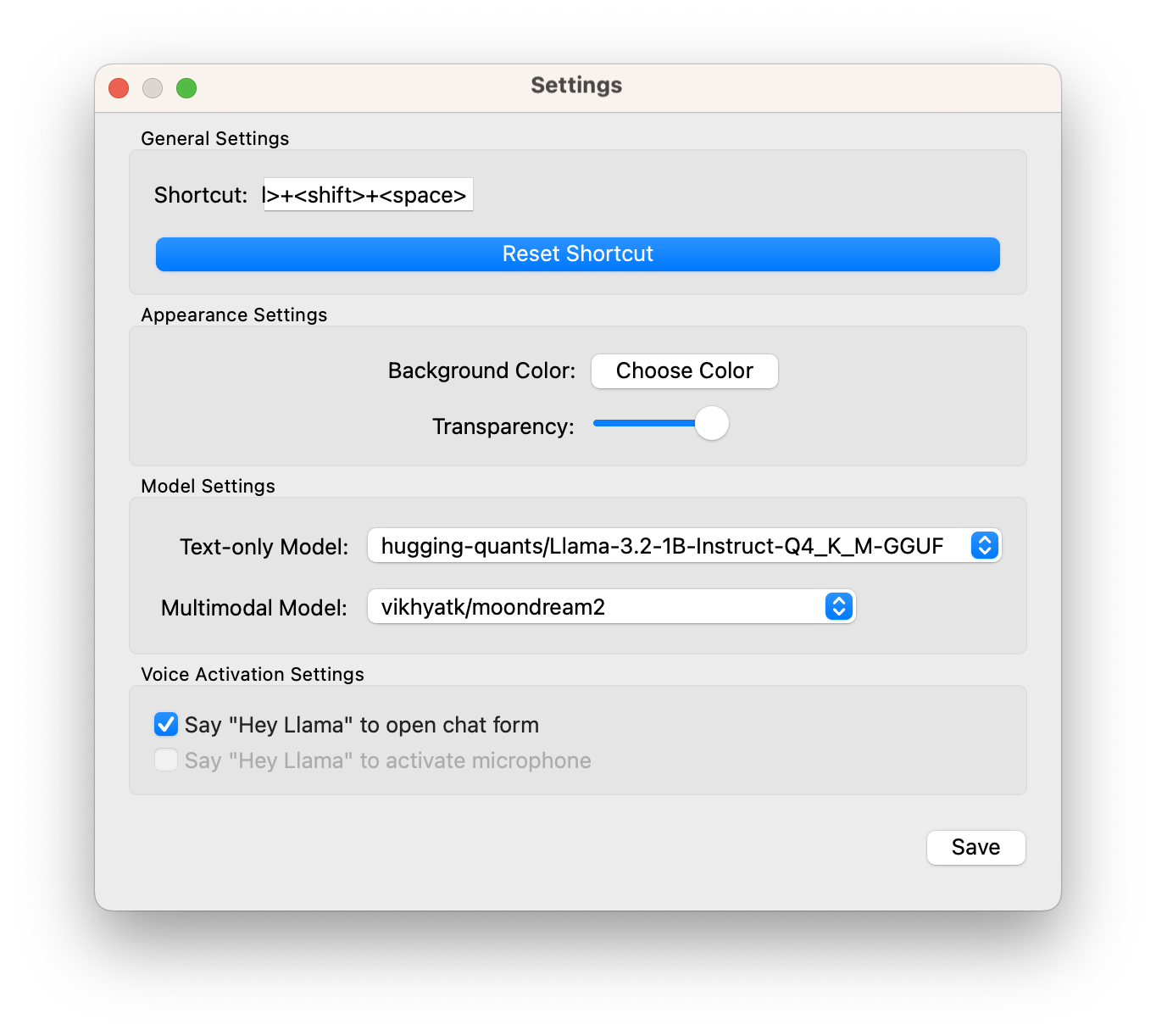
🎉 Congratulations!
You've successfully tamed your very own AI Llama! It's now ready to assist you with all sorts of tasks, from summarizing text to answering questions and even analyzing images (coming soon)!
Remember, your Llama is always eager to learn and improve. If you have any suggestions or run into any hiccups, don't hesitate to reach out to the Llama Tamers (aka developers) through the GitHub issues (opens in a new tab)!
Now go forth and conquer your tasks with your new AI companion! 🦙💪